Bluetooth technology is now vital for our daily lives, enabling wireless connections to devices such as headphones, speakers, and car stereos. However, encountering Bluetooth connectivity issues on your Google Pixel phone can be frustrating. In this guide, we’ll explore common Bluetooth problems faced by Google Pixel users and provide practical solutions to troubleshoot and fix these issues.
Table of Contents
ToggleIdentifying Bluetooth Connectivity Problems:
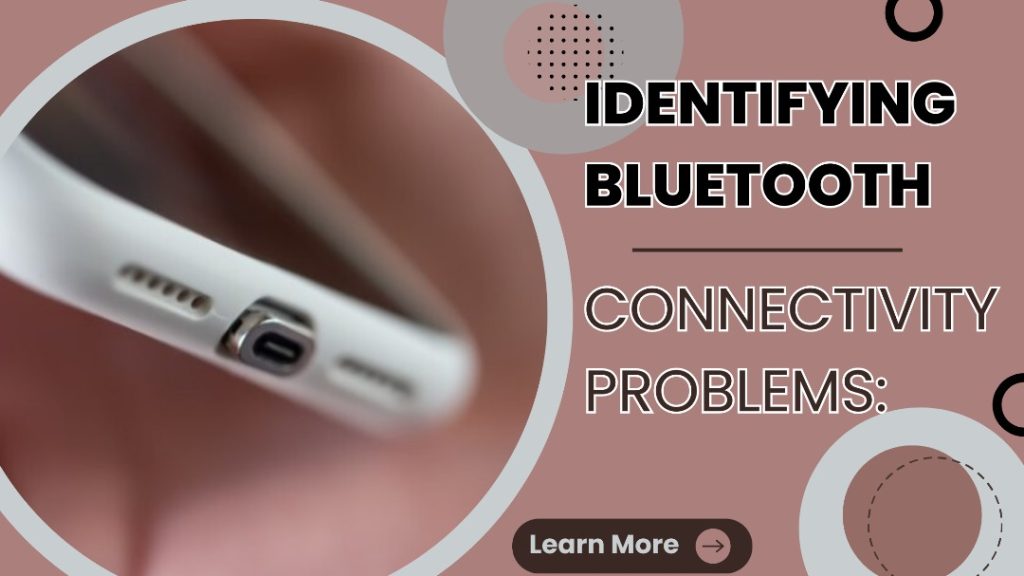
1. Intermittent Connection:
Your Google Pixel phone may have trouble maintaining a stable Bluetooth connection with other devices, leading to frequent disconnections or interruptions.
2. Pairing Failures:
You may encounter difficulties when trying to pair your Pixel phone with Bluetooth-enabled devices, such as headphones or speakers, due to pairing failures or unsuccessful connection attempts.
3. Audio Quality Issues:
Poor audio quality, including static, crackling or dropped audio, can occur during Bluetooth audio playback on your Pixel phone, affecting the overall listening experience.
Common Causes of Bluetooth Problems on Google Pixel Phones:
1. Software Glitches:
Outdated software or buggy firmware on your Pixel phone can lead to Bluetooth connectivity issues, affecting the device’s ability to establish stable connections with other Bluetooth-enabled devices.
2. Interference:
External factors such as electromagnetic interference from nearby electronic devices or physical obstacles between your Pixel phone and the Bluetooth device can disrupt Bluetooth signals, resulting in connectivity problems.
3. Incompatible Devices:
Using incompatible or outdated Bluetooth devices with your Pixel phone can lead to pairing failures or limited functionality, as some devices may need to support the latest Bluetooth protocols or codecs.
4. Bluetooth Profile Issues:
Mismatched Bluetooth profiles between your Pixel phone and the connected device can cause compatibility issues and affect the performance of Bluetooth features such as audio streaming or file sharing.
Troubleshooting Bluetooth Connectivity Issues on Google Pixel Phones:
1. Restart Your Pixel Phone and Bluetooth Device:
Restart your Pixel phone and the Bluetooth device you’re using. This quick action can fix any temporary issues with the software and get your Bluetooth working normally again.
2. Update Software:
Install the latest system updates from Google on your Pixel phone to keep the software up-to-date. These updates incorporate bug fixes and enhancements to performance, which aid in resolving Bluetooth connectivity problems and ensuring smoother functionality.
3. Forget and Re-pair Bluetooth Devices:
Remove the Bluetooth device from your Pixel phone’s paired devices list, then re-pair it to create a new connection. This action can fix pairing failures or connectivity issues caused by outdated pairing information, ensuring a smoother connection experience.
4. Check for Interference:
To improve connectivity, relocate your Pixel phone and Bluetooth device away from potential interference. Avoid placing them near electronic devices or obstacles that may disrupt the signal. Steer clear of sources like microwaves or wireless routers to minimize electromagnetic interference and ensure a stable connection.
5. Clear Bluetooth Cache:
Resolve software-related Bluetooth issues by clearing the cache on your Pixel phone. Go to Settings > Apps & notifications > See all apps > Bluetooth > Storage & cache > Clear cache. This action can fix connectivity problems and ensure smooth Bluetooth functionality.
6. Reset Network Settings:
Refresh Bluetooth connections and resolve connectivity issues on your Pixel phone by resetting network settings. Navigate to Settings > System > Reset options > Reset Wi-Fi, mobile & Bluetooth. This action clears corrupted network configurations, ensuring smoother Bluetooth functionality.
7. Contact Support:
If you’re still facing Bluetooth connectivity issues on your Pixel phone after trying the above steps, contact Google support for further assistance. Google support can diagnose and resolve hardware-related issues or provide extra troubleshooting guidance to address the problem.
Conclusion:
Follow these troubleshooting steps, provided by Screen Fixed, to effectively resolve Bluetooth connectivity issues on your Google Pixel phone and enjoy seamless wireless connections with your favorite devices. Keep your Pixel phone’s software updated and ensure compatibility with Bluetooth devices for optimal performance.
More Stories
From Dysfunction to Function: MacBook Repair Essentials
Understanding the Common Issues When your MacBook shows dysfunction, it can disrupt your workflow and daily activities. Knowing the common...
The Benefit of Solar Panels for Your Home and the Environment
Installing solar panels on your property is a forward-thinking choice that will benefit your whole family. Solar electricity is a...
Changing Job Roles with AI Addition
In an era of quick technical progress artificial intelligence (AI) is redefining old job roles and reshaping industries. AI generates...
Alaya AI | Top Distributed AI Data Platform in 2024
The scenario of the phenomenon is the fast-changing world of technology mankind, where an intelligent computer program, or, in other...
How to Make a Faceless AI YouTube Channel?
Have you ever considered launching a YouTube channel but feel hesitant about showing your face? Fear not, as starting a...
Navigating Colorado Lease Agreements
Are you renting a property in Colorado? Navigating lease agreements can be daunting, but understanding your rights is crucial. In...

